Overview
When the user tries to edit the Overview page in a Place (Space or Group), the webpage hangs on the loading screen. The overview page is not editable. This occurs due to a problematic HTML tile or Widget on the Overview page.
Additionally, the browser's console may show the following error
Failed to load resource: the server responded with a status of 404 /docs/DOC--1:1
Solution
- Grab the ID of the Place (Space or Group) by opening the Overview page normally (not in the Edit mode) and adding
/api/v3to the URL. For example, the screenshot below has the group ID of1062. - Go back to the Overview page and try to Edit it to reproduce the problem.
- Open your web browser's console and go to the Network tab.
- In the
customize-container.jspafile's request, look for thehtmltextwidgetunder the Response tab. - Take a note of the corresponding value of the
data-widget-id. This is the ID of the HTML tile/Widget. - In the Console tab, define a
Widgetsobject by using the following code and pressing Return/Enter. In the code, the value forparentObjectTypeshould700if the Overview page is for a Group, or14if it's for a Space. Here we assume that the affected Place is a Group with the ID of1062(from step 1). Please change these values as applicable to your situation.
var widgets = new Widgets({ currentLayoutID : 1001, widgetTypeID : 3, parentObjectType : 700, parentObjectID : 1062, sortURL : '/widget-frame!sort.jspa', createURL : '/widget-frame!create.jspa', layoutURL : '/widget-layout.jspa', editURL : '/widget-props!input.jspa', deleteURL : '/widget-frame!delete.jspa', previewURL : '/preview-widget.jspa', renderURL : '/render-widget.jspa' }); - This will return the value of the problematic
widgetframe. The example below has the value of2337. - Move to the Elements tab, find the corresponding widgetframe code. It will have a
span-idofjive-widgetframe-title_<widgetframe value from the previous step>. This is shown in the highlighted lines below and all three lines (in the <span> tag) should be simply removed. - The Overview page should now be editable. If you still see the loading page, you may have more than one problematic HTML tile/Widget and you should repeat the process from step 3 above without refreshing the webpage.
- Once all the problematic HTML tiles/Widgets are removed, you will be able to save the page to remove this issue from occurring again.
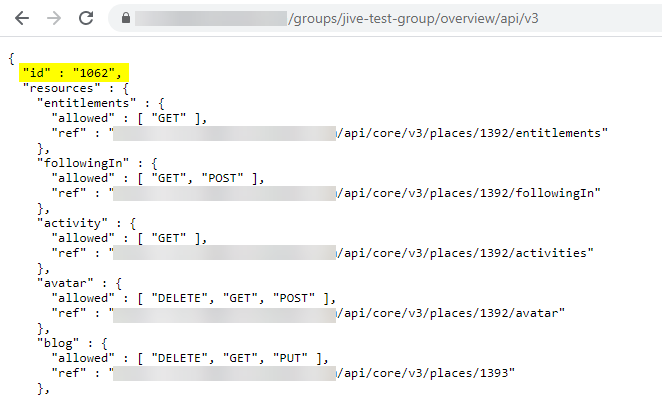
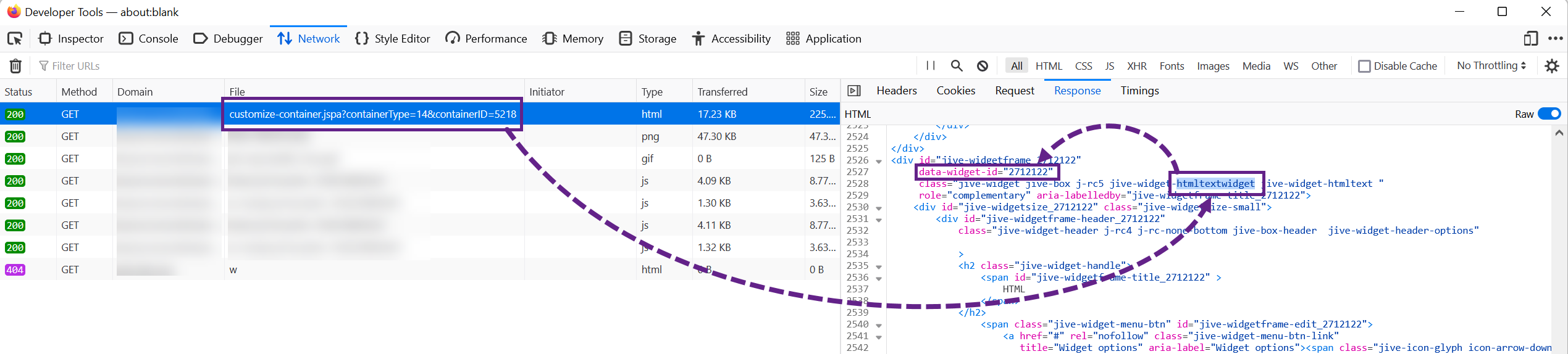
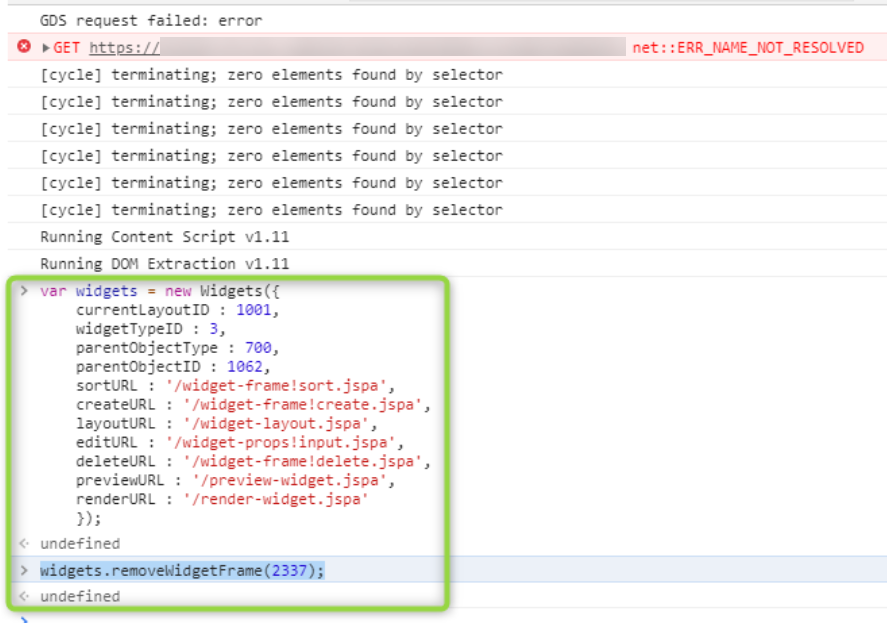
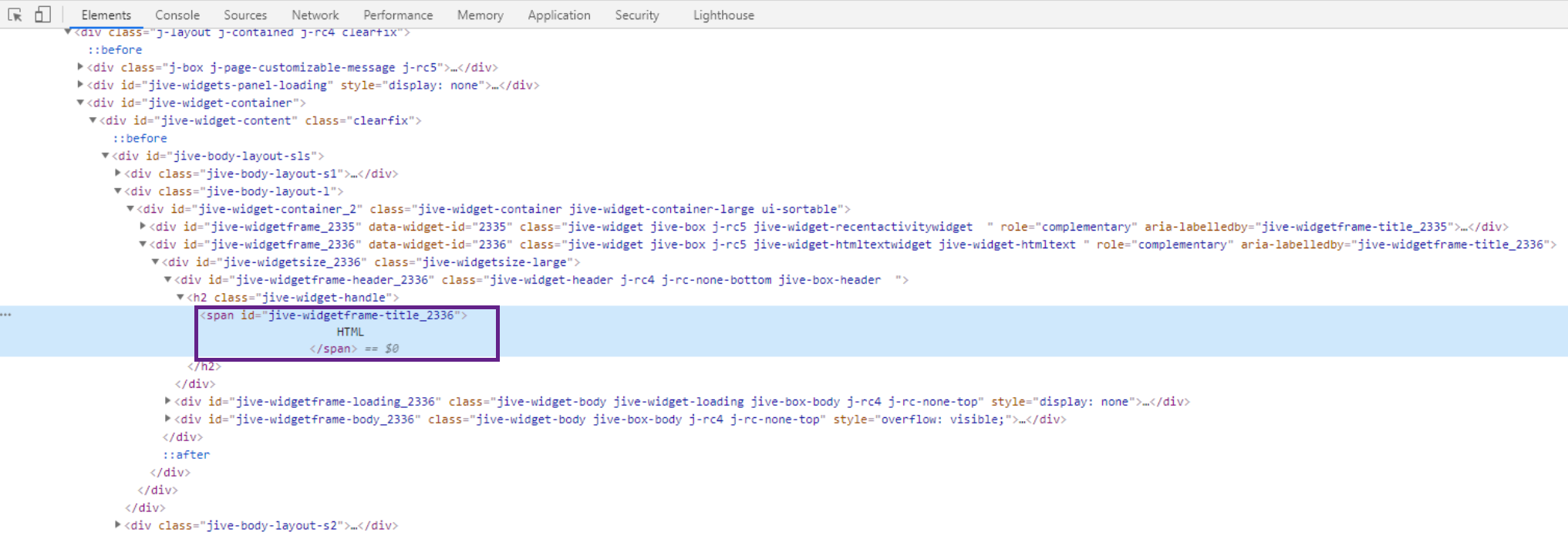
Priyanka Bhotika
Comments