Overview
The HTML links in widgets redirects and opens content within the same iframe by default. Using href without adding a target attribute when embedding links will open the target page within the same section.
This article explains how you can redirect these widget links to open contents on a new page.
Information
The information discussed in this process article applies to all Jive instances.
Process
- To open the HTML edit box, click on the gear icon on the upper right side of the widget that you want to configure.
- Edit the
hrefattributes accordingly.To open linked contents on a new page, you have to use the
targetattribute with_parentas the target value.Here's the syntax:
<a href=[reference link] target="_parent">[link text description]</a>
In the example shown, the following code was used:
<a href="https://jivedemo-jxxxxxx.jiveon.com/rewards">Navigate away</a>
To open this link on a new page, the code should be:
<a href="https://jivedemo-jxxxxxx.jiveon.com/rewards" target="_parent">Navigate away</a>
You can also open the linked contents on a new window or tab by using the attribute value
_blank. - Click Save.
Confirmation
The page will refresh after saving. The links should redirect to a new page when clicked.

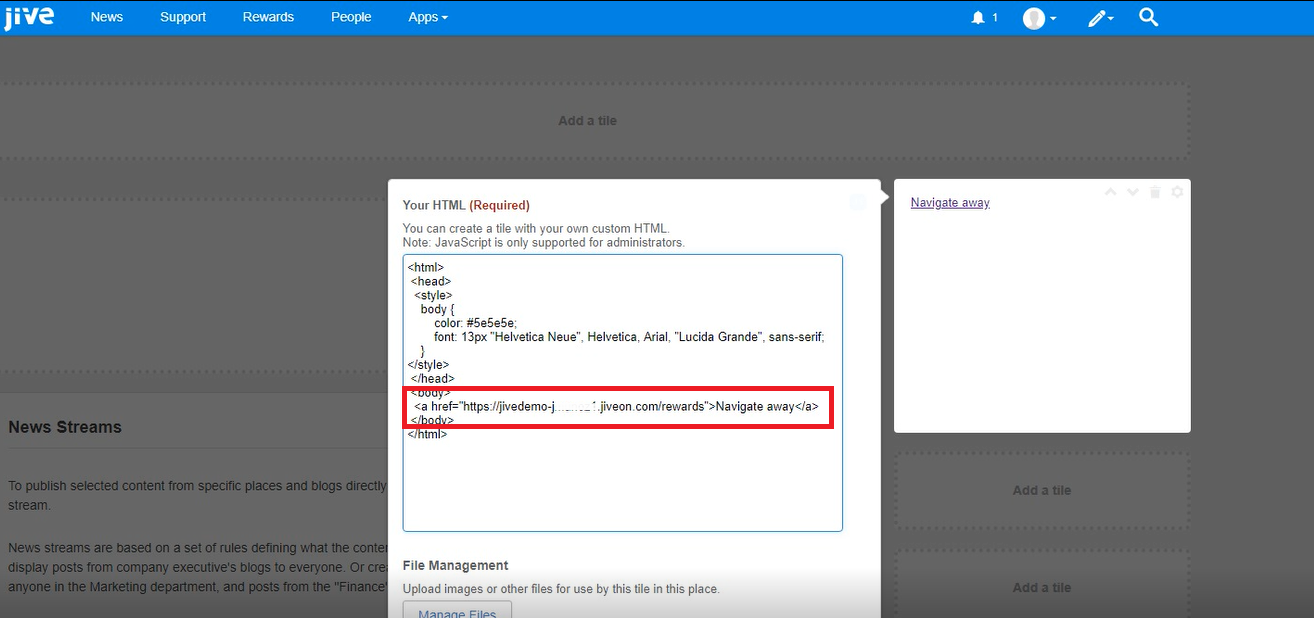
Priyanka Bhotika
Comments