Overview
You can customize the theme color, logo, and icon for Jive desktop applications such as Jive for Office and Jive for Outlook by using the process described in this article.
Prerequisites
Administrative access to your Jive instance.
Solution
- Navigate to Admin Console > System > Settings > Extended APIs.
- Under the Extended APIs General Settings, Click on the Theming tab.
- Here you can change the following options related to theming:
- Theme color in the hex code format e.g., #3F3F3F.
- Logo image in JPEG/PNG format with the image size 60x30 px.
- Theme icon in JPEG/PNG format with the image size 16x16 px.
Testing
Restart Microsoft Office applications connected with Jive for Office and/or Jive for Outlook to verify that the theming changes have successfully been saved.
You can refer to the following articles if you need to install Jive for Office or Jive for Outlook applications before testing.
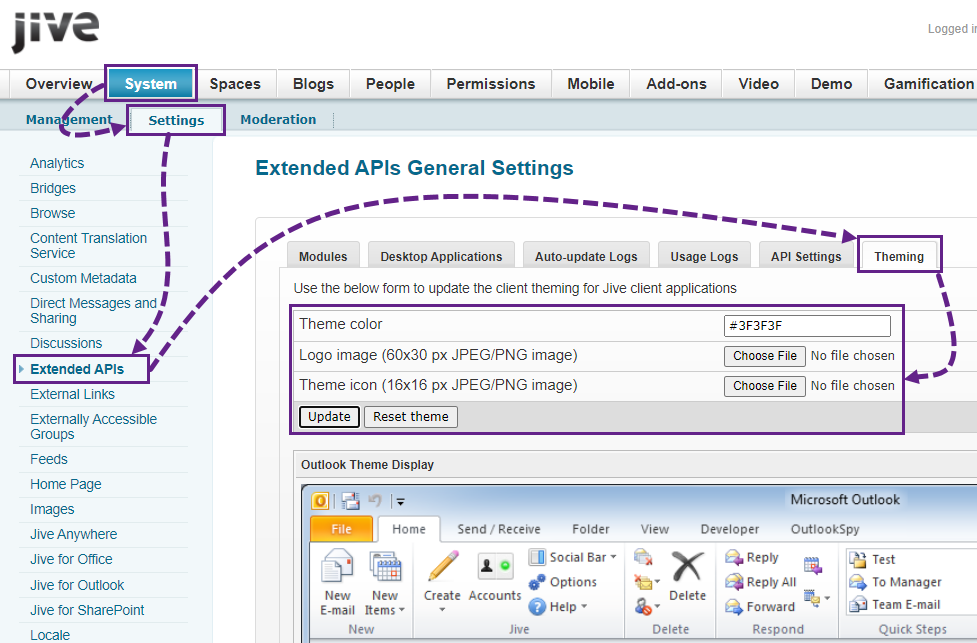
Priyanka Bhotika
Comments