Overview
This article lists the steps to export or import a theme in case the customer would like to back up, share, or transport a certain theme to another Jive instance.
- Requirements: Permission to modify the site is required.
Process
- Access your Jive Community.
- Open the Jive Theme Editor and click on the User Menu > Themes.
- Click on the Themes button.
- Select the Import/Export option.
- To Export:
- Select the Export tab.
- Click on the saved theme you would like to export to download it.
- Save the zip file to the location of your choosing.
Note: Once exported, the customer can modify the theme on their own. Support is unable to provide assistance with this.
- To Import:
- Select the Import tab.
- Click on the Choose File button, and look for the Zip file of the desired theme.
- Finally, click on the Add to saved themes button, to make it available while selecting a theme to apply.
- To Export:
Confirmation
Exports
You should have the downloaded Zip file of the theme you exported.
Imports
You should be able to see the exported theme under the Your saved themes sections.
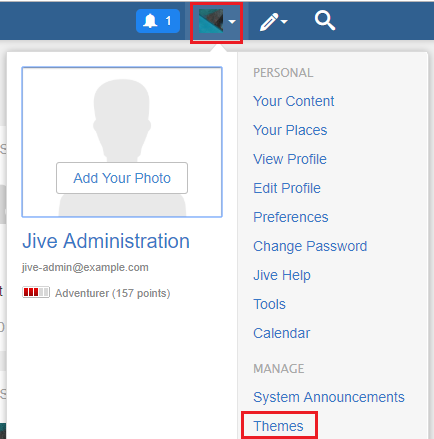
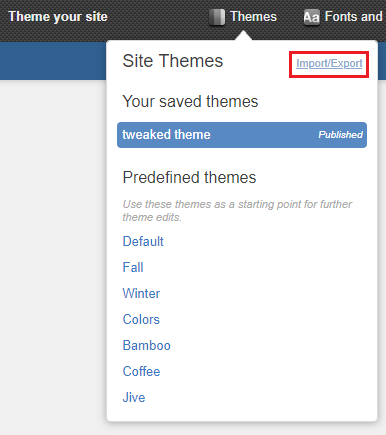

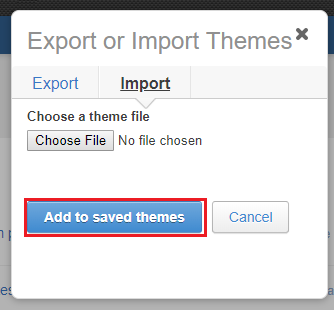
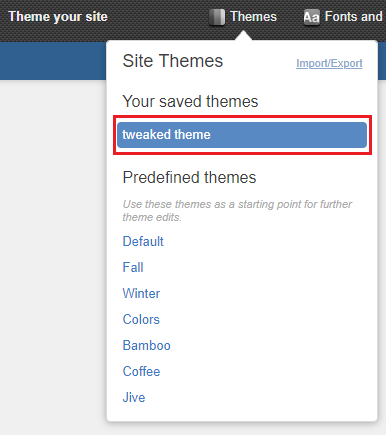
Priyanka Bhotika
Comments