Overview
This article lists the steps to customize some parts of the predefined themes via the Jive Theme editor.
Information
Requirements: Full Admin access is required.
Process
- Access your Jive Community.
-
Open the Jive Theme Editor and click on the User Menu > Themes.
-
Click on the blue dot next to the theme element you want to edit to expand their Edit Menus (as seen in the following screenshot):
The following table shows the editable theme elements/buttons and their corresponding menu options:
Button Menu Options -
Additionally, you can click on the top menus to get some additional Edit Options (as seen in the following screenshot and table):
Button Menu Options -
Once you are done with the customizations, click on the Save button.
Confirmation
You should be able to see your changes in the Jive UI.
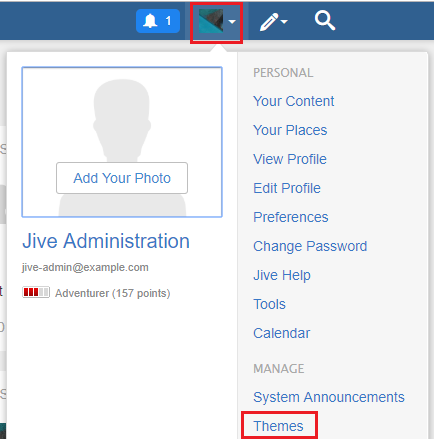

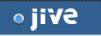
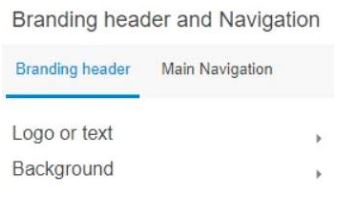
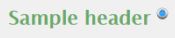
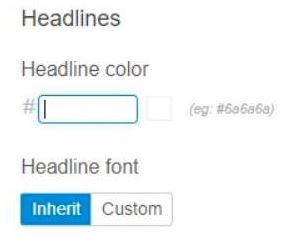
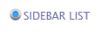
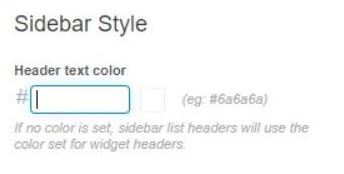

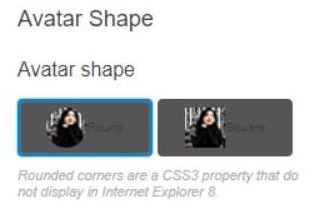
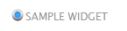
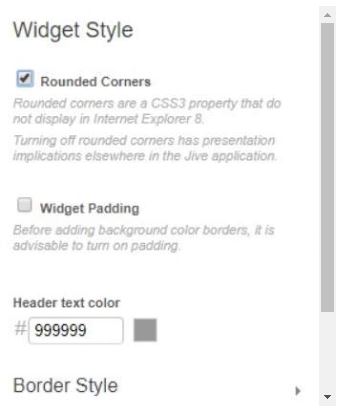

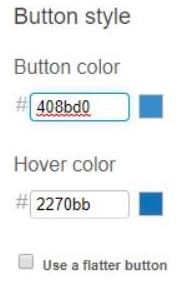

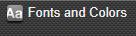
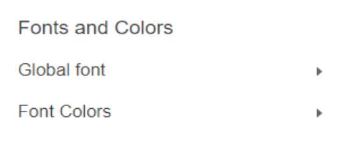
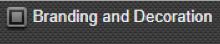
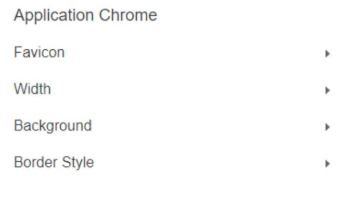
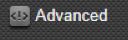

Priyanka Bhotika
Comments