Overview
Users are trying to view Community Analytics, but are not able to see them.
- Message seen: “Whoops. There was a problem creating this chart. Give it another try.”
- All cards are blank
Workflow
Instructions
Check How Many Users and PCs are Affected
It is important to check if the issue is replicable on another user's account or on another system.
If the same user can view analytics data on another device using the same credentials, troubleshoot further as per the next steps.
Check Browser Console and HAR File
Retrieve the HAR file from the environment that has the issue as per the steps in Capturing a HAR File Using Google Chrome or Microsoft Edge.
Check the browser console for Javascript-related errors and review the HAR file from the user's environment to see if there are any failed requests.
Compare this to the console errors and failed requests seen in an environment where the issue is not present, e.g. another device.
Review the article Sending Your Browser's Developer Tools Console Errors to Jive Support.
Troubleshoot Browsers
Check if the issue is replicable in private browsing mode (Firefox) or incognito browsing (Chrome) on the user's system.
Troubleshoot DNS and Network
It is possible that there's a problem with the DNS routing or network firewall at the affected user's location. To resolve this, flush the DNS lookup cache through the command prompt:
ipconfig /flushdns
Thereafter, clear the browser's cache. In Chrome, this can be done by navigating to chrome://net-internals/#dns and pressing the 'Clear host cache' button.
After this, close the idle sockets in Chrome and flush the socket pools by navigating to
chrome://net-internals/#sockets
Restart Computer and Networking Devices
Restart the system and any network switches or modems that route the connection to the internet.
Disable Extensions
It is possible that there are browser extensions that interfere with the requests related to the analytics feature. It is recommended to disable all extensions and test if the issue persists. You may refer to Reset the Google Chrome Web Browser to Default Settings.
Disable Firewalls and Antivirus
If the issue persists, it is possible that the requests are being blocked due to a network Firewall or Antivirus software. Disable any Firewalls and Antivirus programs and attempt again.
If possible, switch to a different network or internet connection and try again.
If there is a proxy server or VPN connection being used, disable it and try again.
Start Windows in Safe Mode
Starting the computer in Safe Mode (with networking) will ensure that only the standard programs run and there are no unknown programs that might potentially interfere with the functioning of Jive.
Factory Reset of User's PC
If the issue is not resolved by any of the above steps, it might be necessary to factory reset the computer and perform a clean installation of Windows.
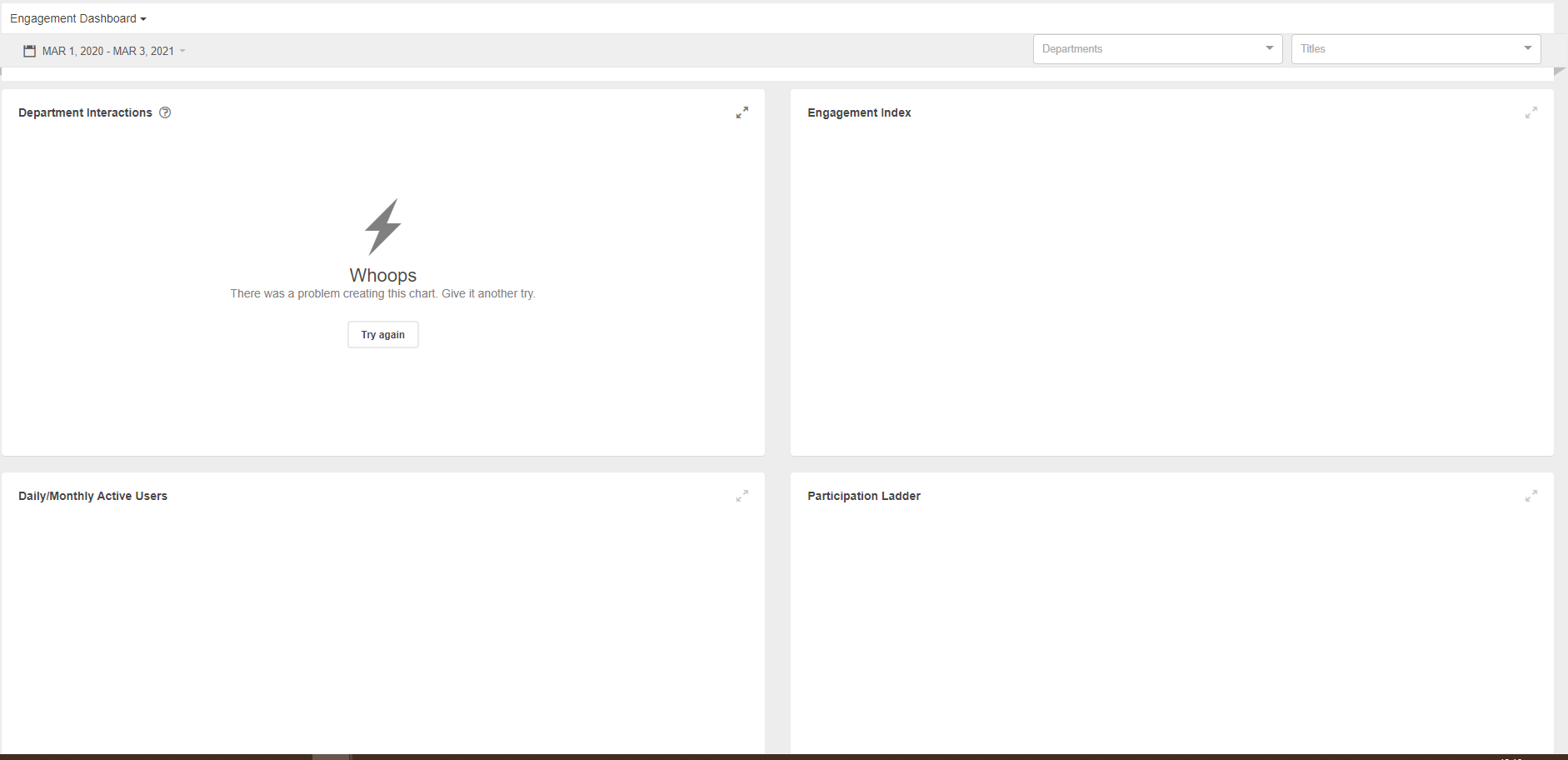
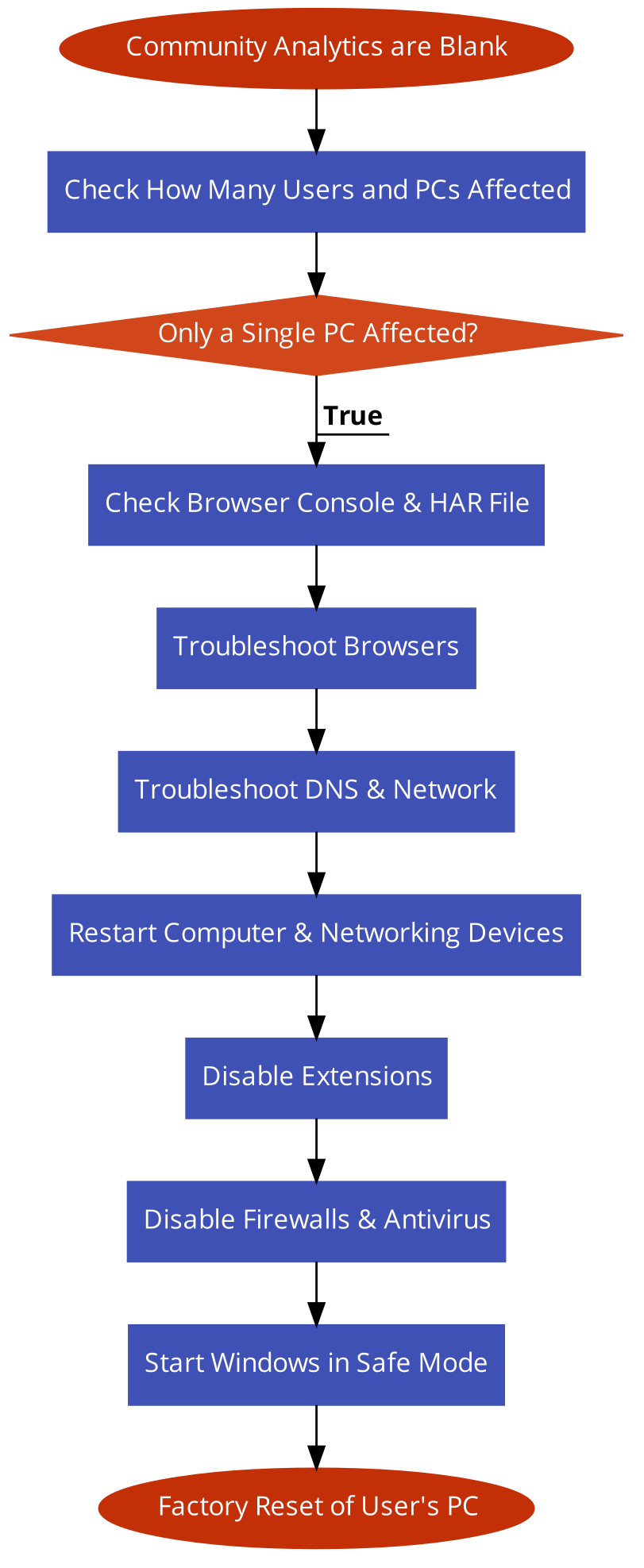
Priyanka Bhotika
Comments