Overview
This document will guide you through the process of re-approving a user that was accidentally rejected through moderation.
Environment
Jive Interactive Intranet-Account Support
Process
Advanced Admin Console Instructions
Steps for re-submitting a new user for approval in the advanced admin console:
-
Access the admin console of your Jive site '
www.yoururl.com/admin'. -
Navigate to the People tab and search for the rejected user's email address.
-
Select the appropriate user from the list and access their profile information.
-
Once in the user details screen select "Submit for Moderation".
- The user will now show in the moderation queue as awaiting approval.
Simplified Admin Console Instructions
The following are the steps for re-submitting a new user for approval on a Cloud site using the Simplified Admin Console:
-
Access the admin console of your Jive site '
www.yoururl.com/admin'. -
Navigate to the People tab and select Search Users to search for the rejected user's email address.
-
Select the appropriate user from the list and access their user detail screen.
-
Once in the user details screen select "Activate User".
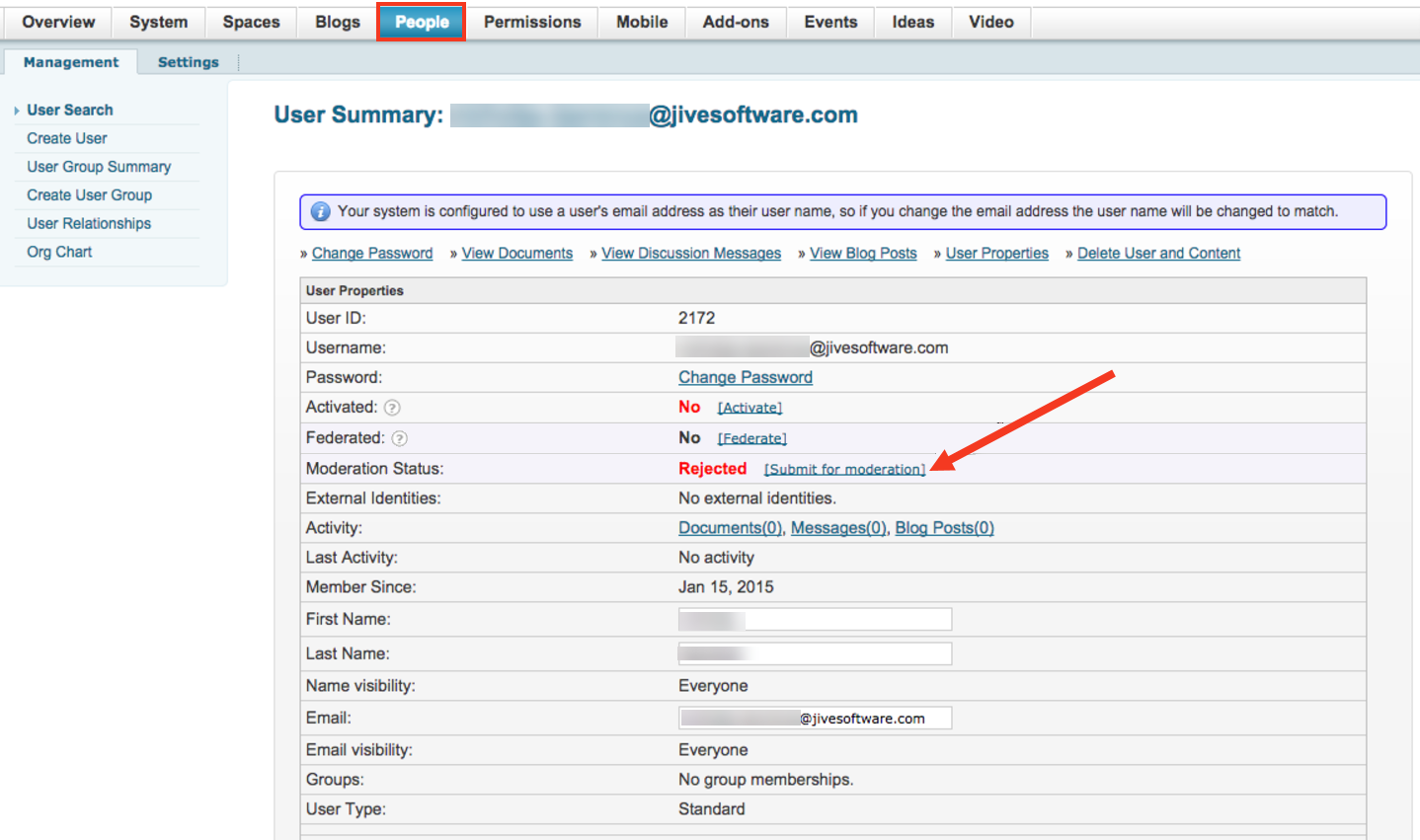
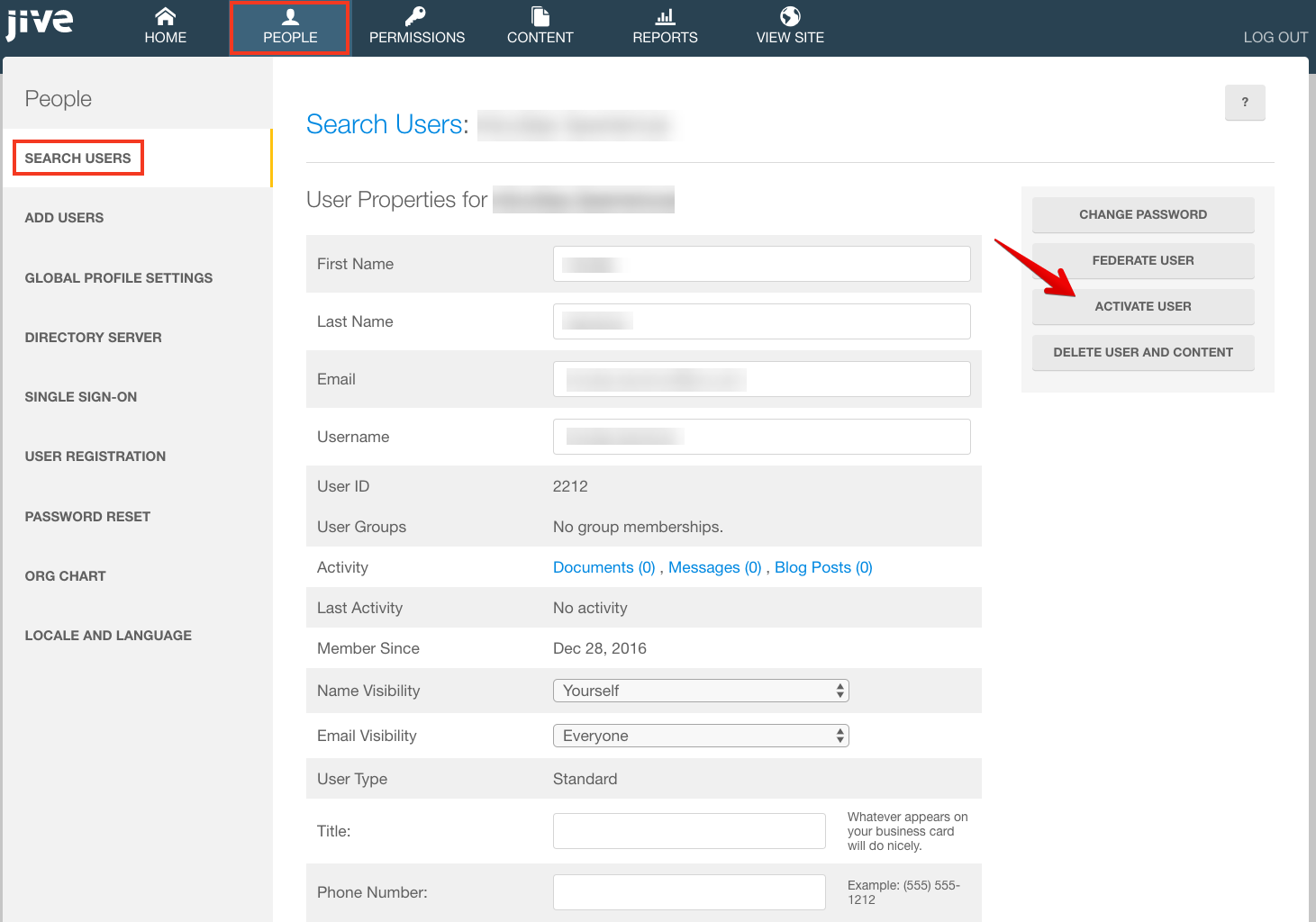
Priyanka Bhotika
Comments