Overview
This article describes how to get licensing information for your instance. For example, how many users are licensed to use your community, or how many days are left before your community license expires.
Information
Jive Cloud
Please contact your account executive or account manager.
Jive On-Premise or Hosted
Please follow these steps:
- Log in to the Admin Console.
- Click on the System tab.
- Click on License Information on the left-side menu. There you will see a screen similar to this example:
- This page contains all of the details of your license. The License Components and Allotments section of this page lists all the components that your community is licensed for, along with detailed information about the licensing of that component.
- The Jive SBS Employee Marketplace component is the one that represents the core functionality of Jive. Please review the following description of each column in this section:
- Version: The version of the component/module that the license is valid for.
- Expires in: The number of days left before the license for that module expires.
- Consumed: The number of user licenses for that module that are actively being consumed.
- Allotment: The maximum number of user licenses available for that component.
- To view the specific expiration date of your community license, click on the Jive SBS Employee Marketplace component, and an information panel will appear with the expiration date:
- Please review the following information on how user licenses are counted:
- Licenses are counted only for registered visible active user accounts with at least one login.
- Deactivated users are not included in the licensing count.
- External contributors are not included in the licensing count.
- System service accounts are not included in the licensing count.
If there are any changes you would like to make to your community license, please contact your account executive or account manager.
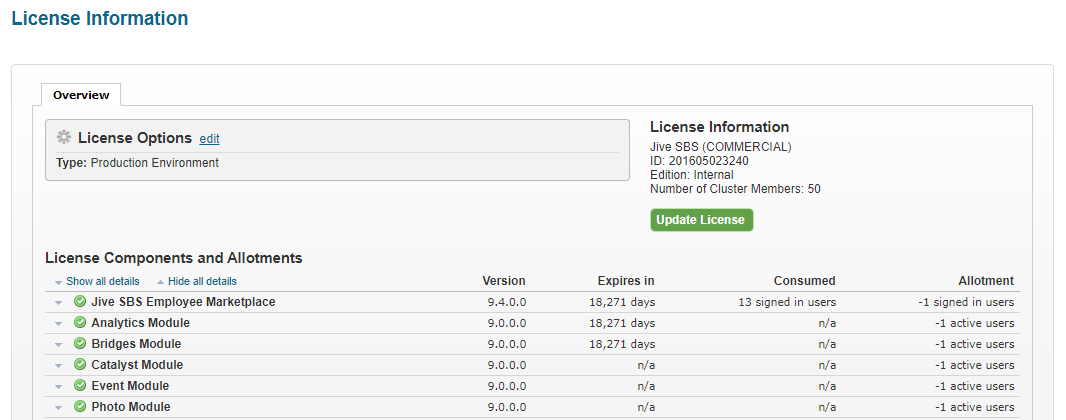

Priyanka Bhotika
Comments