Overview
Web-based Software Products usually have a built-in mechanism to track user activity for the purposes of:
- Identifying improvement areas in the product
- Identifying & Articulating Return on Investment for the Customer
- Identifying which users are more/less active
- Understanding web application load, for optimizing server resources
Jive has a few different ways to track usage and view analytics reports. The most commonly used include:
- Impact Metrics for individual content items. Tracks statistics like views of a post, the number of emails sent, and “global impact”.
- View Counts for individual content items.
- Community Analytics (aka Cloud Analytics), which are available at the entire Jive site level and also at an individual Place/Space level. Available in Jive Cloud by default. On-Prem customers have to opt-in.
- Analytics Export (aka DES Explorer) - Create and export reports of different activity types by User, Space, etc. Commonly used for troubleshooting problems like missing content or disabled user accounts.
- Community Manager Reports Plugin. Similar to “Community Analytics”, it gives various statistics at the Jive site level and also at Individual Place/Space levels. This is deprecated for Cloud but is available to use in Hosted and On-Premise instances.
- V2 Data Export API. This allows making API calls to a cloud-based analytics server to extract CSV reports of activity. Available on instances that have Community Analytics (Cloud Analytics) set up.
<supportagent> Analytics Export can only be enabled by customer support </supportagent>
Additionally, Jive allows integrating some 3rd party analytics tools such as Google Analytics. Creating custom reports is out-of-scope for Jive Support, and customers have the option of engaging Professional Services for this.
One common area of confusion is that the metrics across the various reports listed above don’t always match. The methods of tracking and items tracked can be subtly different. This is different from many other software systems which have only one method of tracking analytics.
Topics
- Impact Metrics Not Showing Data or Showing Incorrect Data
- View Count Discrepancies
- ETL Jobs Failing
- Analytics Export (DES Explorer) Missing Data
- Profile Completion & License Usage
- Top Places Report
Impact Metrics Not Showing Data or Showing Incorrect Data
Users commonly use Impact Metrics to see how many emails were sent for blog posts. If data is missing from Impact Metrics, this interrupts their ability to check whether important announcements and executive posts have been sent to all impacted employees.
In On-Premise instances, Impact Metrics are stored in the “analytics” database. Many older instances of Jive may still be using Postgres 9.6, which is at EOL now. Hence customers may be looking to upgrade Postgres to version 12 or higher.
Impact Metrics data (other than Views) is populated when the ETL Job is run (for Hosted and On-Premise instances). If some data is missing, please try running an ETL job (Admin Console > System > Settings > Analytics > Data Load). You may have to wait 5-10 mins after running the ETL Job for the data to start reflecting.
During a database upgrade, one has to look out for the below:
- Database passwords could change when installing the new DB server and need to be updated in system properties.
- New JDBC drivers may need to be installed on webapp nodes.
It is also useful to know what the supported database engines are for different versions of Jive. If the customer is on a Cloud Instance, you will need to raise a Jira for the SaaS team.
Global Reach can be a confusing metric. Customers can confuse this with the number of viewers or the number of views. This article explains how Global Reach works - it is based on the number of active users who have viewed a content item, as opposed to the number of registered users.
The user may see a difference in the number of viewers in Impact Metrics and the actual list of viewers listed at the bottom of the Impact Metrics window. This is because the list of viewers depends only on the document, and is irrespective of the date range selected.
Analytics data is copied from Production to UAT/Preview when doing a data refresh. This is a point-in-time copy. I.e. if users log in to either instance after the refresh and view documents, those documents will have different data in Impact Metrics. Impact Metrics from Preview/UAT cannot be compared to those from Production for copied content.
View Count Discrepancies
If the view counts from one analytics report, or from the content’s views, do not match those from others, customers don’t know which metric to rely on.
Sometimes such numbers are different because some analytics (like Community Manager Reports) do not track bot views, whereas raw data in the Analytics database does track bot views. However such differences can also occur because of data synchronization issues (in the case of AWS-based Cloud Analytics) and server caching issues. This is more likely to be the case if the numbers suddenly change unexpectedly. Sometimes, such discrepancies can be because of bugs.
Sometimes the user or agent might think there is a discrepancy, but they may not be considering all the possible factors that go into calculating the view counts. See the Troubleshooting Article - Unexplained Spike in Views in Space Analytics, for an example of how one can verify whether there is an actual discrepancy.
Another source of confusion is Community Manager Report (CMR) vs Community Analytics. The former is a plugin that is used in some Hosted/On-Premise instances. It is deprecated in favor of Community Analytics, which are cloud-hosted but can also be configured in Hosted/On-Premise instances, in addition to Cloud Instances.
If there is an unexplained discrepancy or if the change has been sudden customers should raise a support ticket.
<supportagent>
Such issues need to be escalated to SaaS. See related SaaS tickets:
- JVCLD-167141
- JVANLT-9774 (Note: JVANLT has been retired as of Jan 2022. New tickets should go to JVCLD).
If you are able to reproduce the issue, you can create a CDDS. Example: JVCLD-138933.
</supportagent>
ETL Jobs Failing
Hosted and On-Premise customers sometimes use the Community Manager Reports (CMR) plugin for analytics. An ETL job is run daily to populate the Analytics Database, which in turn provides the data to the CMR plugin. If this ETL job fails, the data is not updated in Analytics.
The ETL job is run on the Analytics database. Sometimes issues with the database cause issues.
You can see the status of ETL jobs and any error messages in Admin Console > System > Settings > Analytics.
Possible issues that you can run into:
- Batch Entry XX INSERT INTO jivedw_group_stage … was aborted - Column widths might be less and long values would fail to insert.
- DocumentUserETL : ERROR: duplicate key value violates unique constraint "jivedw_ou_pk - This constraint can be violated on the jivedw_object_user table, after moving the Analytic database from Oracle to Postgres.
Analytics Export (DES Explorer) Missing Data
Users often rely on the Analytics Export to view details of how their Jive Community is being used. It is also frequently used for troubleshooting.
- Sometimes, due to reasons such as an issue during a data migration, data for a certain time period may go missing in Analytics Explorer. In such situations, you can check for any existing outages and then raise a support ticket if needed.
- Sometimes, the customer is actually talking about the V2 Jive Data Export Service (Analytics) API, when they report an issue with Analytics Export. The user may not have understood how the filters in the API work, or what events are reported for which activities. For example, see: Analytics V2 Export API not Returning Data on User Deactivation Events
<supportagent> Analytics Export issues should go to the JVCLD Jira project</supportagent>
Profile Completion & License Usage
Cloud Analytics used to previously have a report called the Profile Completion Report. This has been deprecated in May 2020 for Jive Cloud. Customers used to use this report primarily to check how many active users they have in their Jive community. Customers can now use the License Usage Report on the Admin Console (CloudCore 3006.2 onwards). This is applicable to Cloud Analytics.
Top Places Report
The Places analytics tile lists the top 25 most active places in the community using the number of content views in the last 90 days or selected date range. This Places tile is sometimes referred to as the Top Places Report. It can be downloaded as CSV by hovering the mouse near the “Places” title and clicking the download button.
It is available to administrators under Avatar Icon Menu > Community Analytics. Select the “Community Usage Dashboard” and scroll to the bottom.
Customers open tickets because the number of views in the Top Places report for a Group or Space may not match the number of views for the same Group or Space in the Place-level Analytics.
The place-level analytics would normally show a higher number of views than the community-level analytics for the same Place. This is because, in place-level analytics, the content views AND place visits are both counted as views. In community-level analytics, only the content views are counted as views.
See this article for a detailed explanation: Place Analytics and Top Places in Community Analytics Have Different View Counts for Spaces or Groups
To access place-level analytics, browse to a place and click the “analytics” tab.
Then look for the “Activity” card.
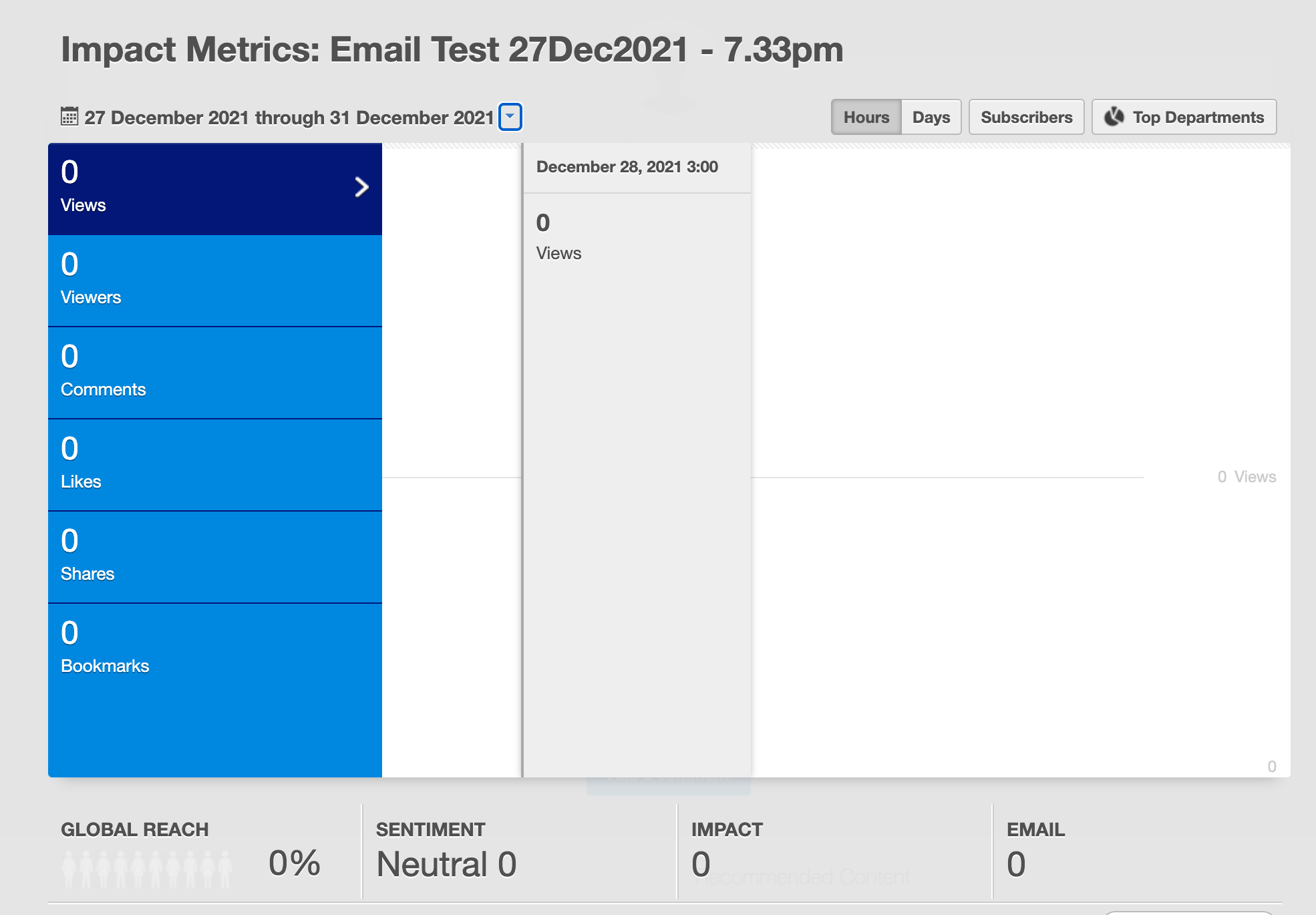

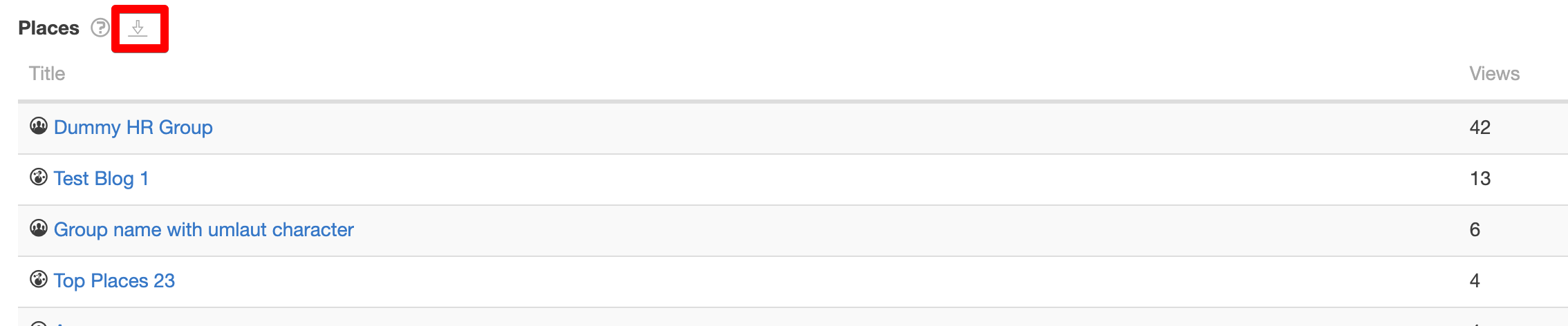
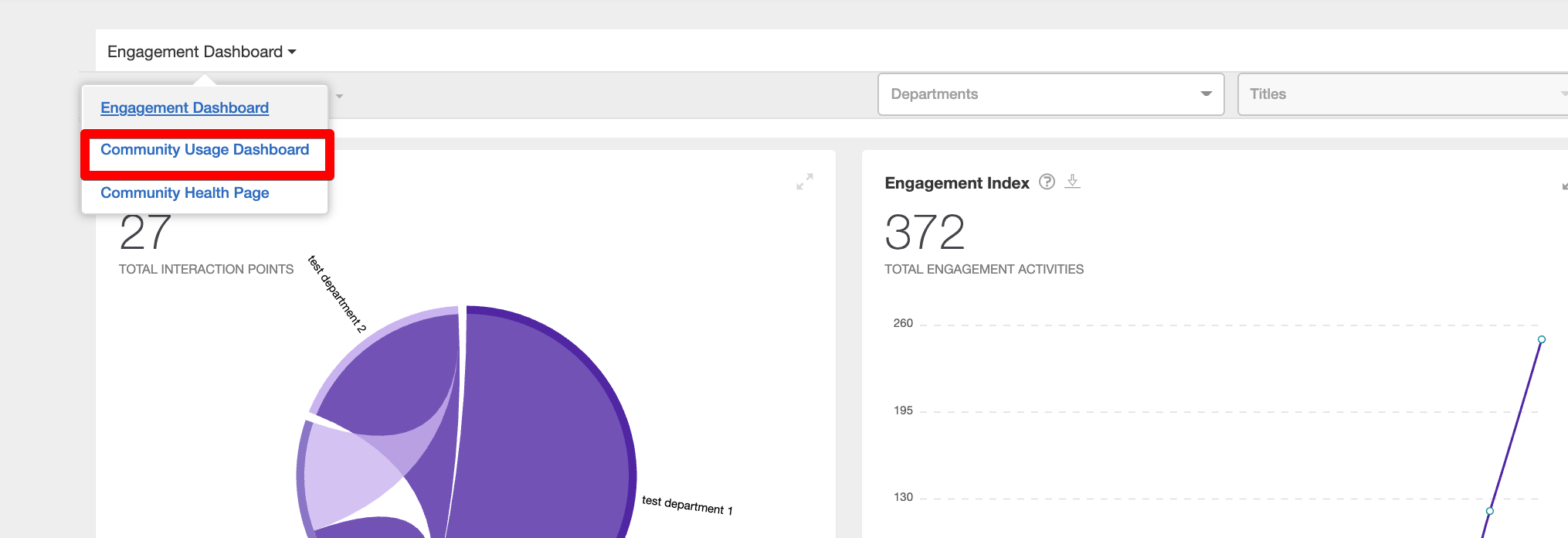

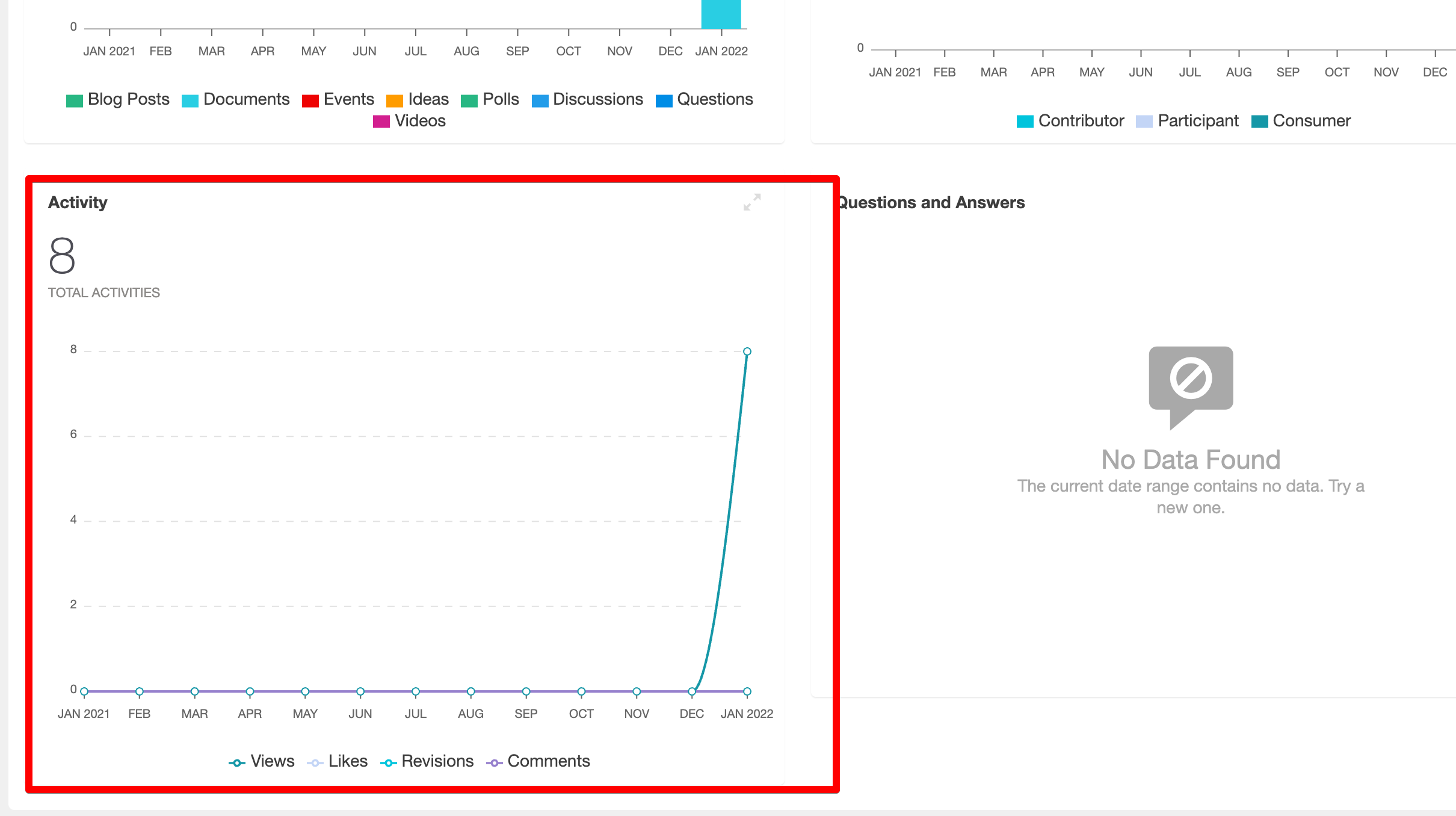
Priyanka Bhotika
Comments