Overview
You want to access Jive Cloud Admin (JCA). You are trying to access it using the URL https://cloud.jivesoftware.com.
You are seeing the below errors:
- The connection has timed out
- The server at cloud.jivesoftware.com is taking too long to respond
- The site could be temporarily unavailable or too busy. Try again in a few moments.
- If you are unable to load any pages, check your computer’s network connection.
- If your computer or network is protected by a firewall or proxy, make sure that <<your browser>> is permitted to access the Web.
You have tried a private browsing session and that didn’t work. You may want to access JCA for various reasons, including checking license usage and contract renewal/end date.
Information
The correct link for customers to use, to access JCA, is https://cport.jivesoftware.com/admin/
- The link https://cloud.jivesoftware.com/ has been retired in 2019 as part of Jive’s transition to AWS.
- JCA Accounts Expire if the User Does not log in for 6 months. If you are able to access the new URL above but are having trouble authenticating, you will need to request JCA access once again.
Note: JCA does not provide license usage and billing information, as it is used to manage maintenance tasks.
<supportagent>
If a customer is trying to access JCA using the old URL, chances are they haven’t logged in since 2019.
-
You should check whether they still have a valid account in JCA, and if not, ask them for the below details and grant them access again.
- Email Address that requires access
- URL(s) for the site(s) that they need access to
- See the customer-facing article for this.
- You can follow the steps in the Creating a JCA Customer User article to check if the user has an existing JCA user.
- You can click the “Customer/PS Access” link in the instance’s JCA page, to see whether the above-found user is already an administrator for the instance. The user's email address should be listed under current administrators.
</supportagent>

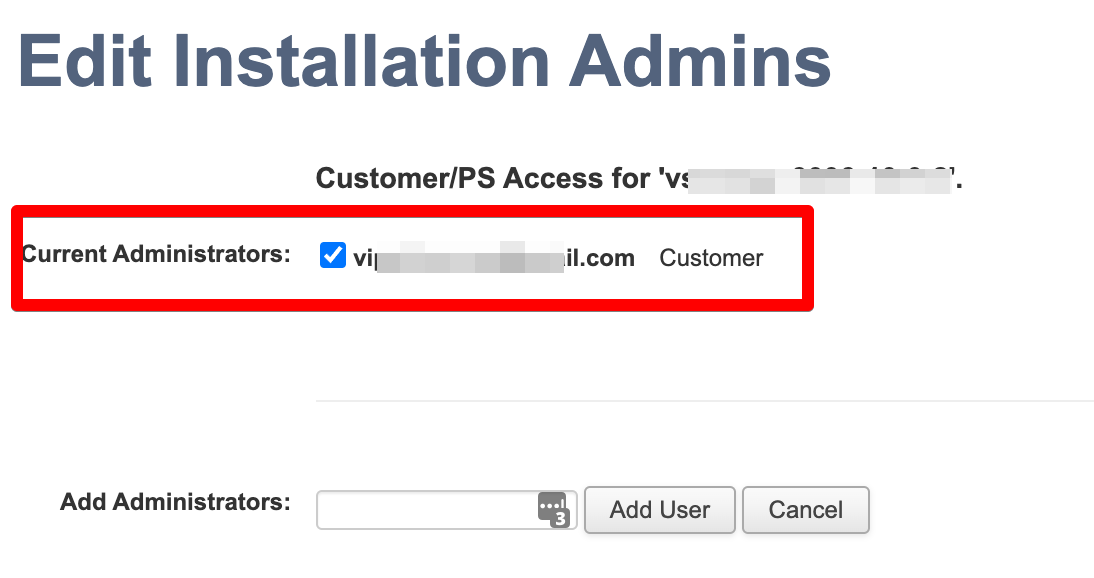
Priyanka Bhotika
Comments