Overview
This article provides instructions on how to install and set up the Jive for Office add-in for Microsoft Office. If you are a system administrator who is looking for instructions on how to enable Jive for Office for your Jive community, please refer to Enabling Jive for Office For System Administrators.
Solution
- Navigate to your Jive community and login with your credentials.
- Click on your user avatar on the top right corner of the page and select Tools.
- Under the Jive for Office section, click on the Download now button to download Jive for Office.
- Install the downloaded program on your computer and open any Microsoft Office application such as Microsoft Word.
Note: As of November 2023, the latest version available for Jive for Office is 30.7.73. - Navigate to the JIVE tab and click on the Accounts (Offline) option.
- Enter your Jive community's URL and click on the Check button.
- Log in using your Jive community credentials.
Testing
After successfully logging in, you will see that your Jive for Office add-in is connected to your Jive community on the next screen as shown in the screenshot below.
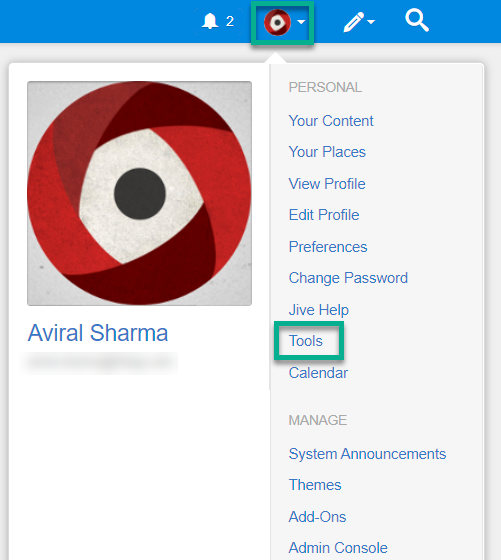
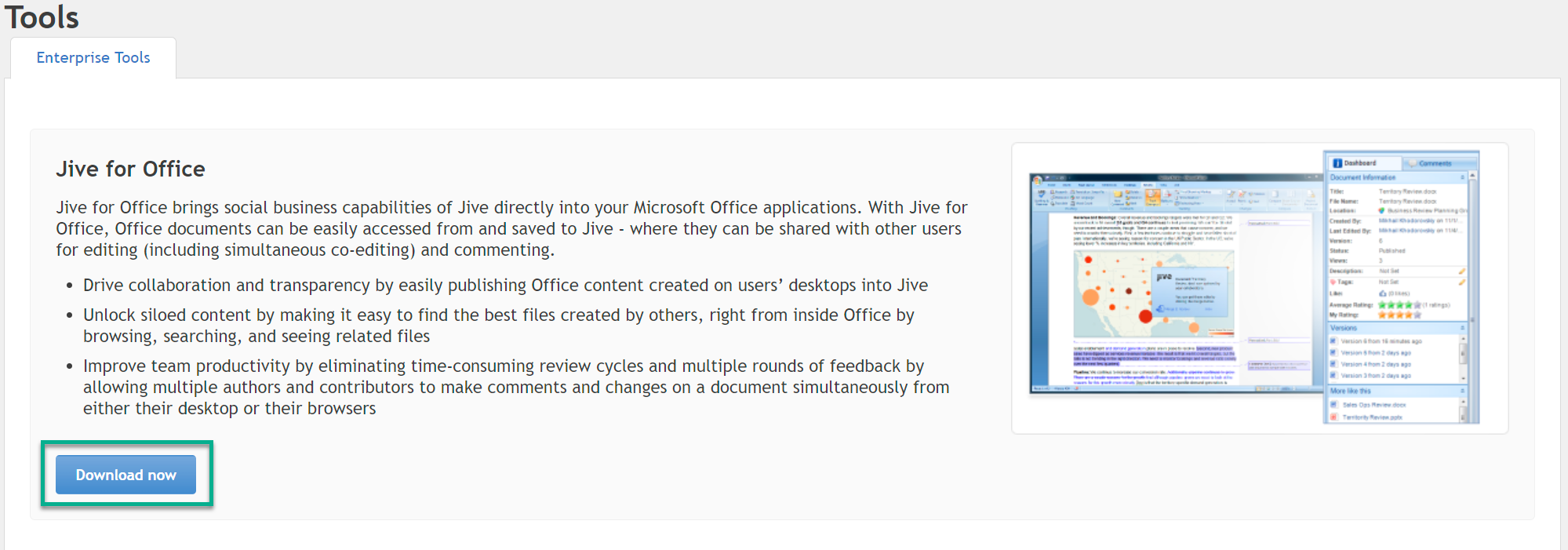
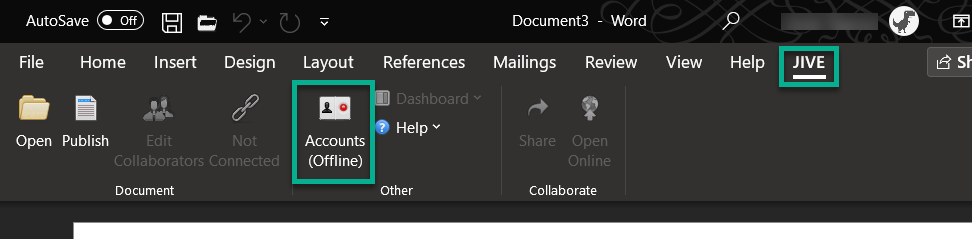
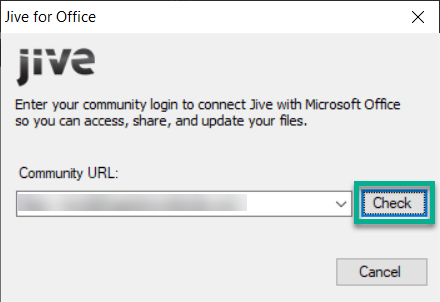
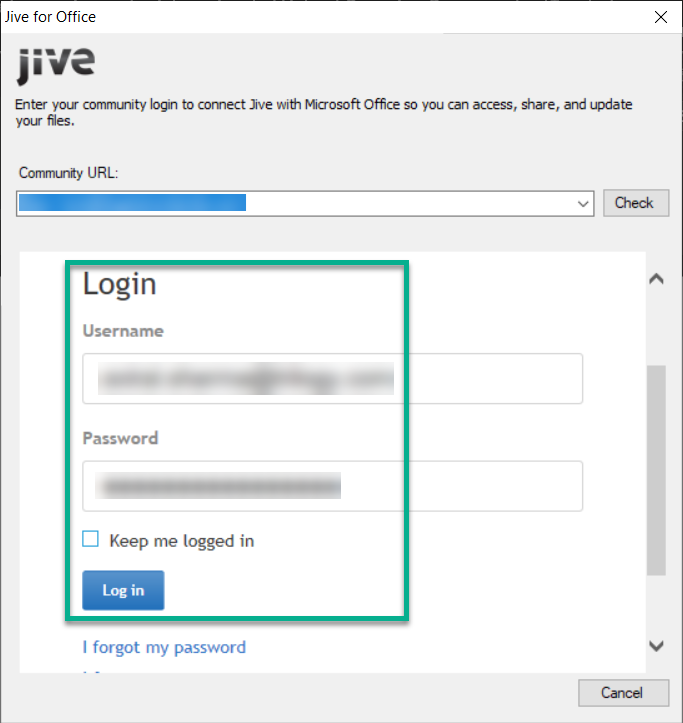
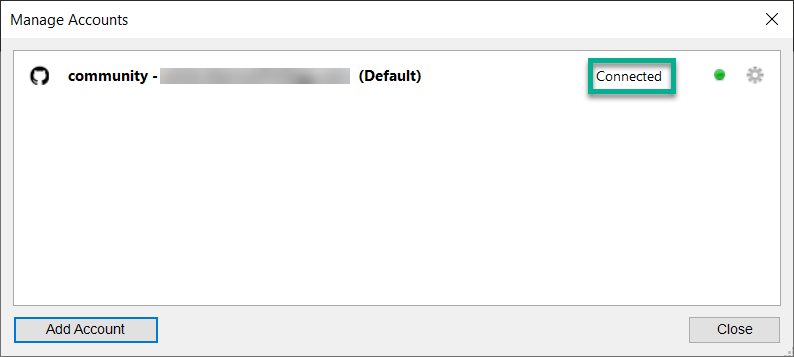
Priyanka Bhotika
Comments