Overview
Permission issues can happen due to a number of reasons. When troubleshooting these issues, it is important to follow a structured approach to find the root cause and then work towards fixing the problem.
Prerequisites
Administrative access over your Jive instance.
Solution
Step 1: Verify the permissions configuration
One of the most common reasons for permission issues is the misconfiguration of the permissions. This could be due to various reason such as an admin user changing the permission settings for the affected user(s) or user groups(s) by:
- Removing the user for a user group effectively breaking the permissions.
- Removing the user from a place.
- Setting incorrect user override permissions.
The first step should always be to check the permission settings for affected the user(s) or user group(s) through the Admin Console. If the user is not sure of any recent changes, the assigned permission level(s) can be checked by using the Check someone's permissions option available at different permission place levels (System Administration, Spaces, Blogs, Social Groups, Home Page, and other content) in the Admin Console.
Checking a user's permissions
- Navigate to Admin Console > Permissions.
- Select the applicable area where the permission issue exists from the left pane.
- Select the Check someone's permissions option.
- Type the name of the user in the search box and click on the Lookup button.
- You will then see the permissions that the user has along with the relevant options to view or edit the permissions. While the Spaces generally have the permissions managed through user groups, the User Overrides feature can be used to create permission exceptions. Through the Check someone's permissions feature, you can verify if that has been the case. In the screenshot below, the user has access to the Space through an override permission.
You can also refer to the following articles for details on the standard permissions and how to manage them if you need to make changes to the permissions:
- Standard Permission Levels
- Assigning Permissions to User Groups
- Managing Other Content Permissions
- Creating User Overrides for Other Content Permissions
Step 2: Verify the Space or Social Group permissions configuration
Space and Social Group settings can be configured to allow or restrict certain types of content. If the issue is with the user(s) or user group(s) not being able to work on specific content types, you should also check the Space or Social Group permissions.
Checking Space permissions
- Navigate to Admin Console > Spaces.
- Under the Space Summary screen, either use the Browse tab to pick the Space from the list or use the Search tab to search for the affected Space.
- Click on the Edit button in front of the Space's name.
- On the Space Settings screen, you will be able to see the Allowed Content Types in the Space. If the user(s) or the user group(s) are trying to work on a content type that's not allowed here, they will not be able to as that's how the system is expected to function. You can also add or remove the Allowed Content Types by simply checking or unchecking them and clicking on the Save Changes button at the bottom.
Checking Social Group permissions
- Navigate to the affected Social Group.
- Click on the gear icon towards the top right corner of the screen and select Settings option.
- Click on the Cancel button at the bottom of the Edit Group page.
- You can check the content types that are allowed in the Social group under the Enabled Features and Content Types section.
- If you want to modify the allowed content types, click on the gear icon on the top right of the Enabled Features and Content Types section.
- Select or unselect the content types as needed on the next screen.
- Click on the Apply button.
Testing
The user(s) or user group(s) should be able to perform the activities after correctly fixing the permission issues.
If you are still not able to resolve permissions-related issues or if the permissions work differently than described in the documentation (especially, after an upgrade), then please log a support case with (or include these details in your existing support case):
- A detailed description of the issue along with the screenshots where possible.
- Affected user(s), user groups(s), space(s), social group(s) and/or the content.
- Troubleshooting steps that you have performed so far.
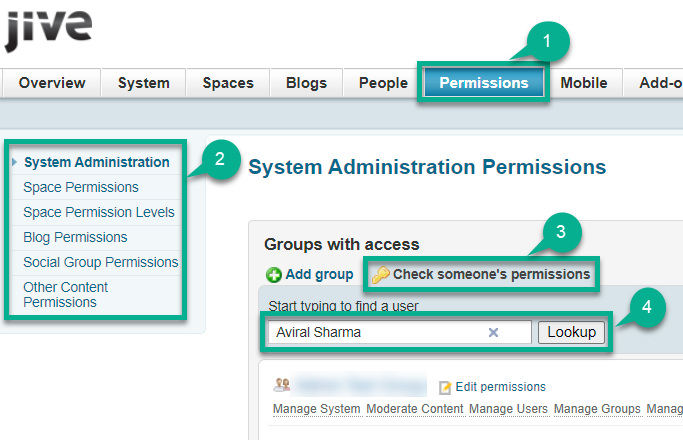
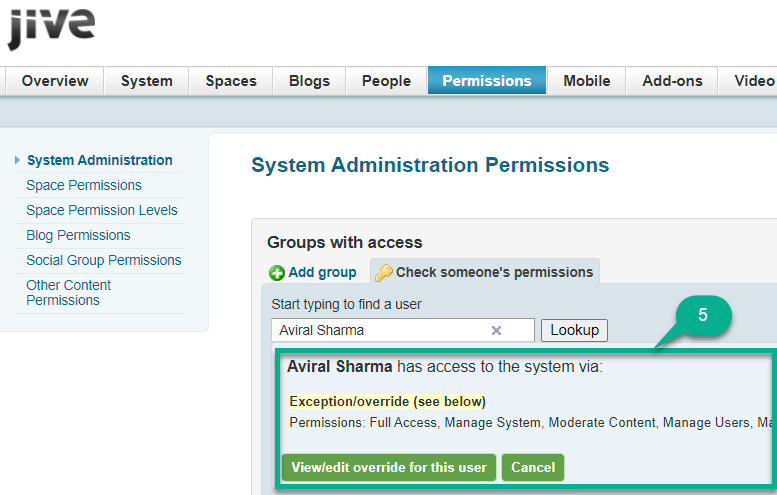
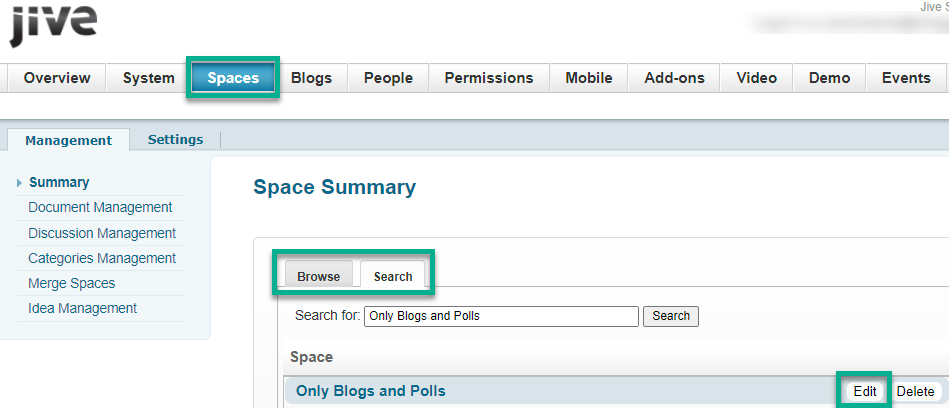
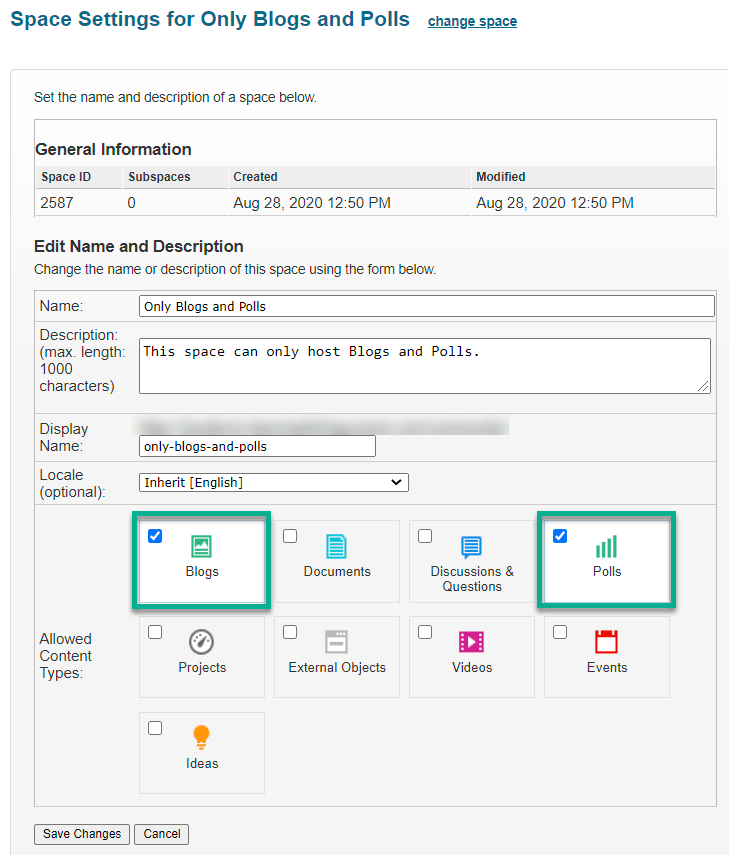
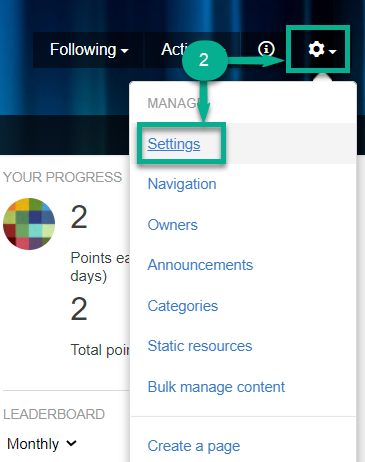
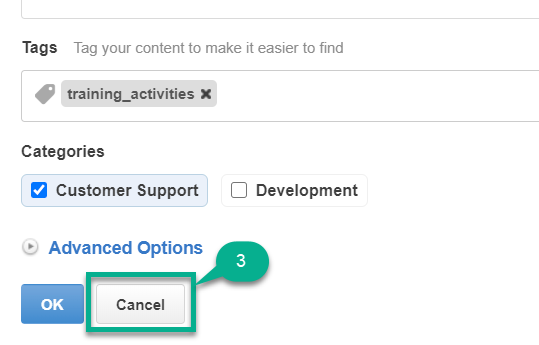
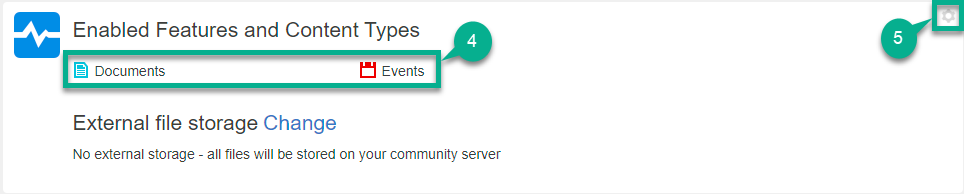
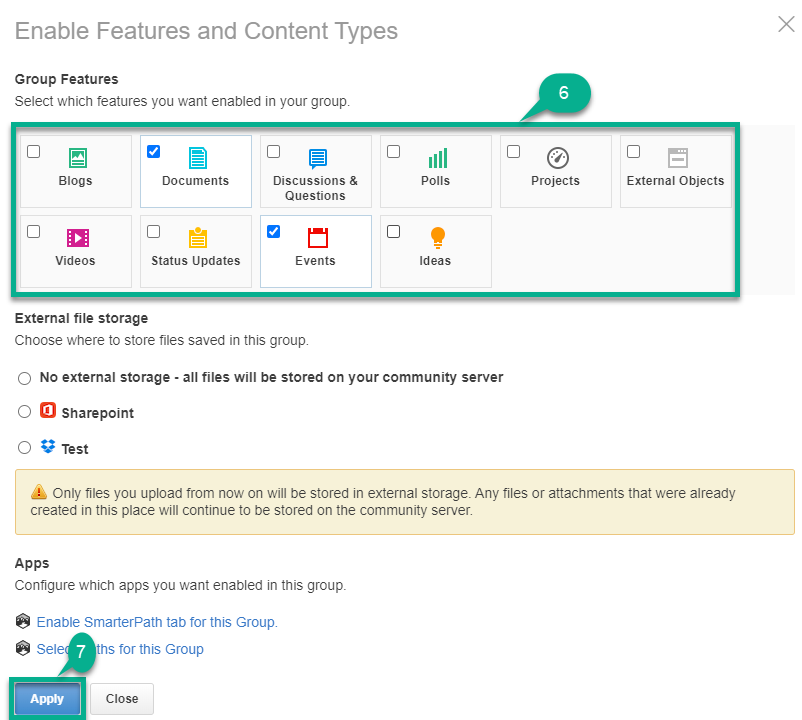
Priyanka Bhotika
Comments